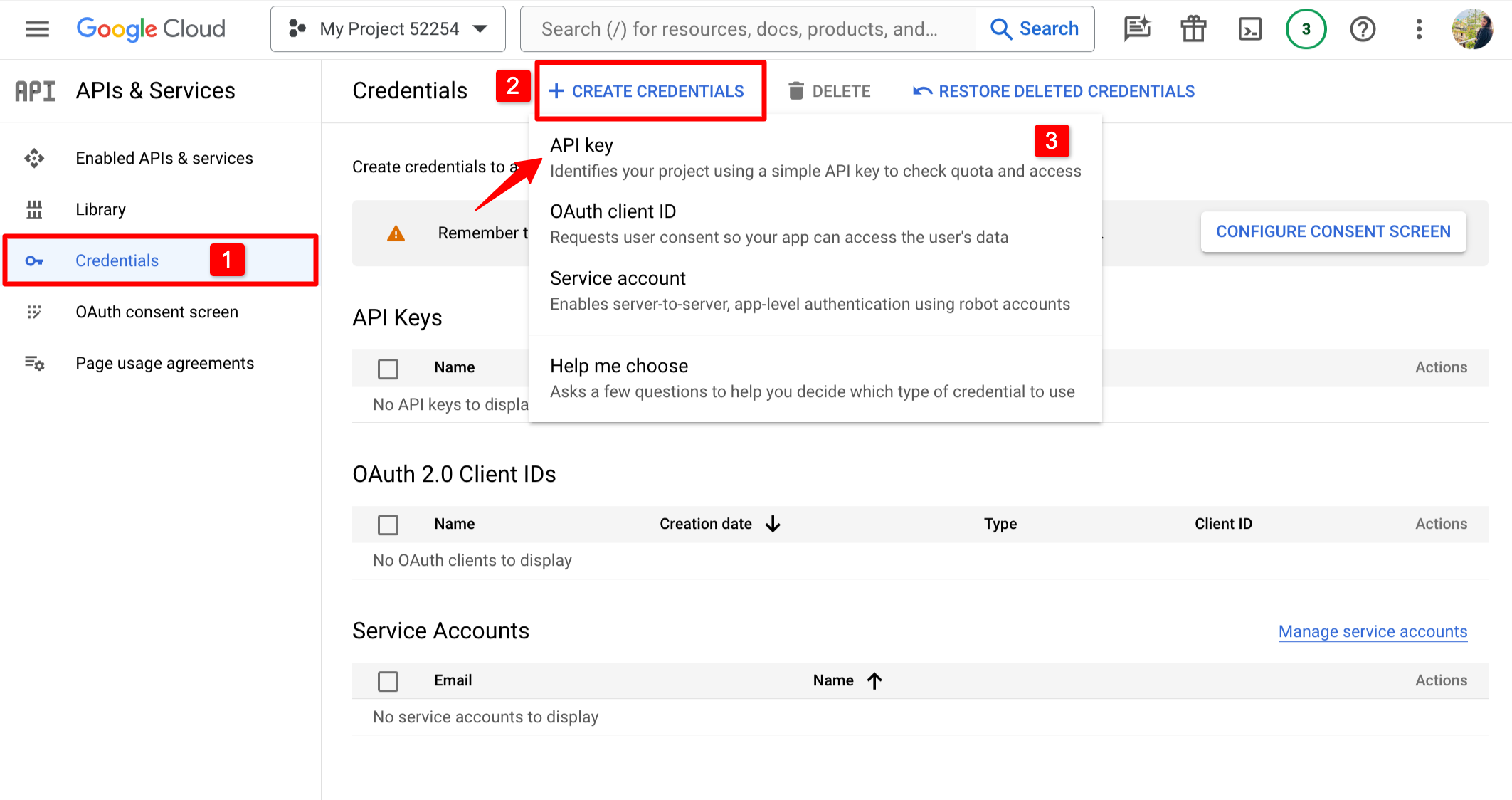In today’s digital age, videos are everywhere, and YouTube is the go-to spot for watching and sharing them. The YouTube API (Application Programming Interface) lets developers work programmatically with YouTube’s massive collection of videos, channels, and playlists.
We’ll guide you through getting your API key step by step, making it easy to use YouTube’s resources in your projects. Whether you’re a developer or just curious about how YouTube works behind the scenes, understanding the YouTube API can open up a world of possibilities for creating and interacting with video content.
Steps to Generate a YouTube API
- To start, you must either sign in to your current account or make a new one on the official Google Developers website. You can find it at https://developers.google.com/.
- Once you’re logged in, go to this link: https://console.developers.google.com/project. Then, click “Create Project” and wait a bit for Google to set up your project.
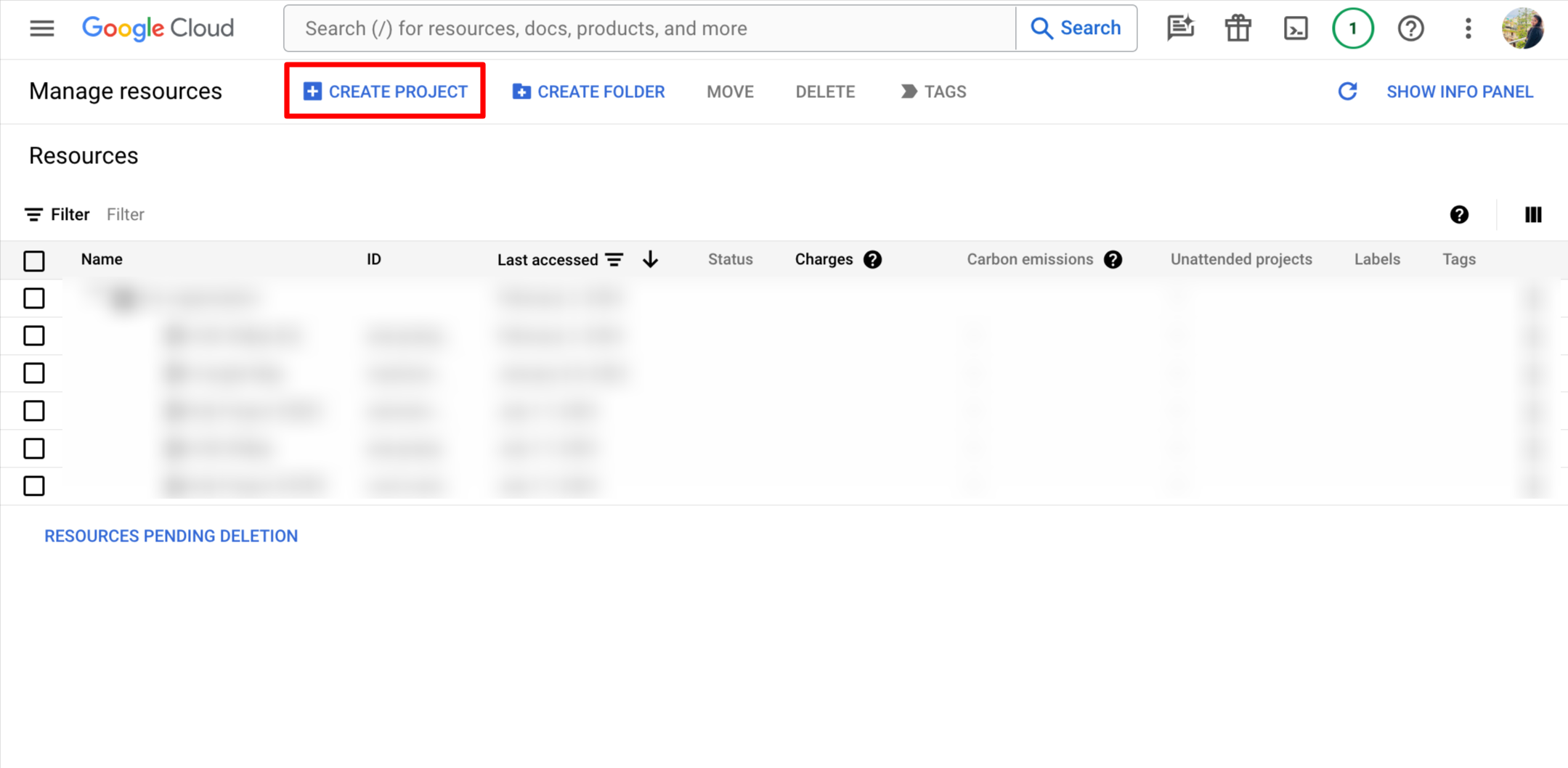
- Enter an appropriate name for your project in the provided space.
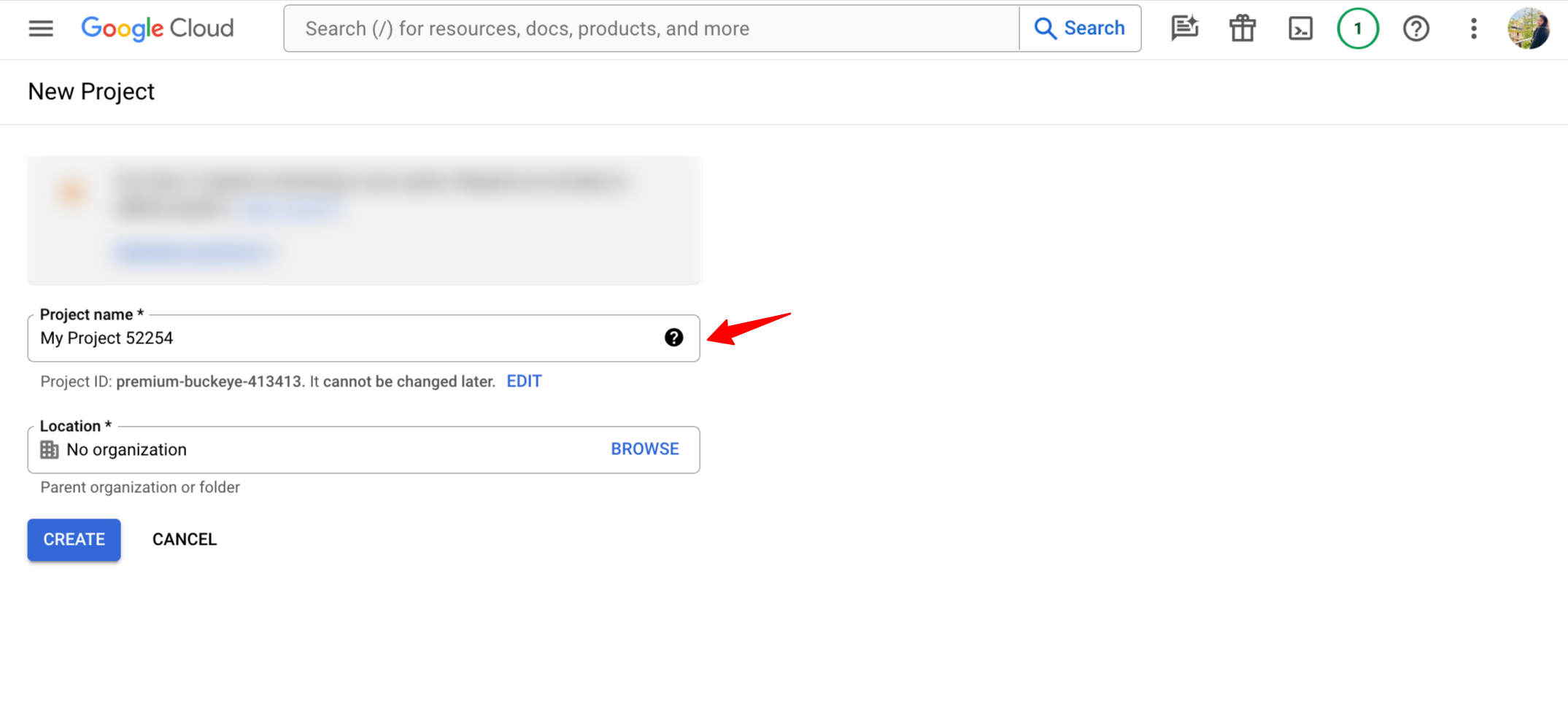
- Find the navigation menu in the upper left corner of the screen and click on it. Next, choose “API & Services” and pick “Library” from the options.
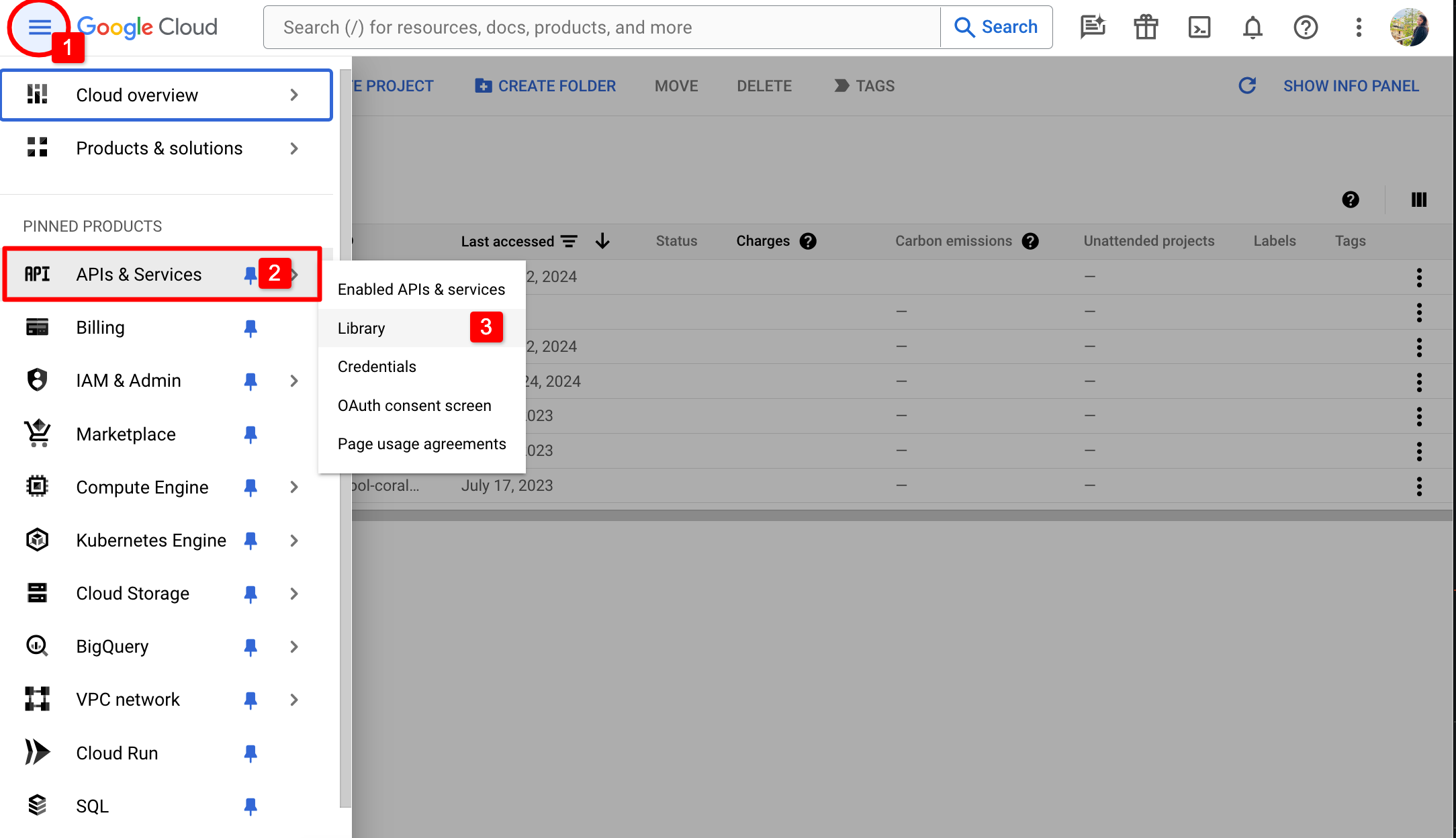
- Go to the Library section and type “YouTube Data API v3” into the search bar. Press enter, and you’ll see the search results. Choose the right project and click “YouTube Data API v3” to continue.
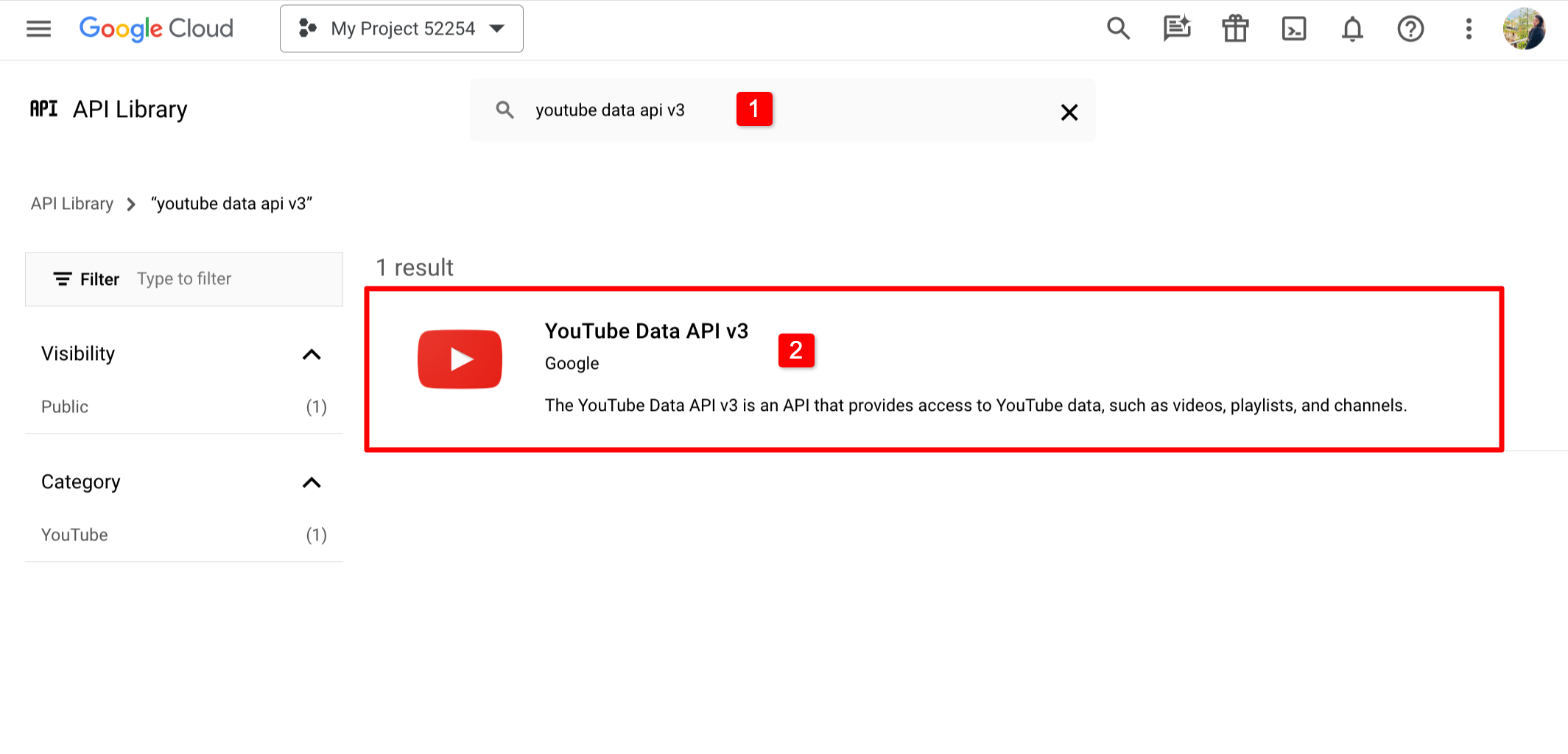
- After choosing the “YouTube Data API v3” option, press the “Enable” button to activate and allow the YouTube Data API for your project.
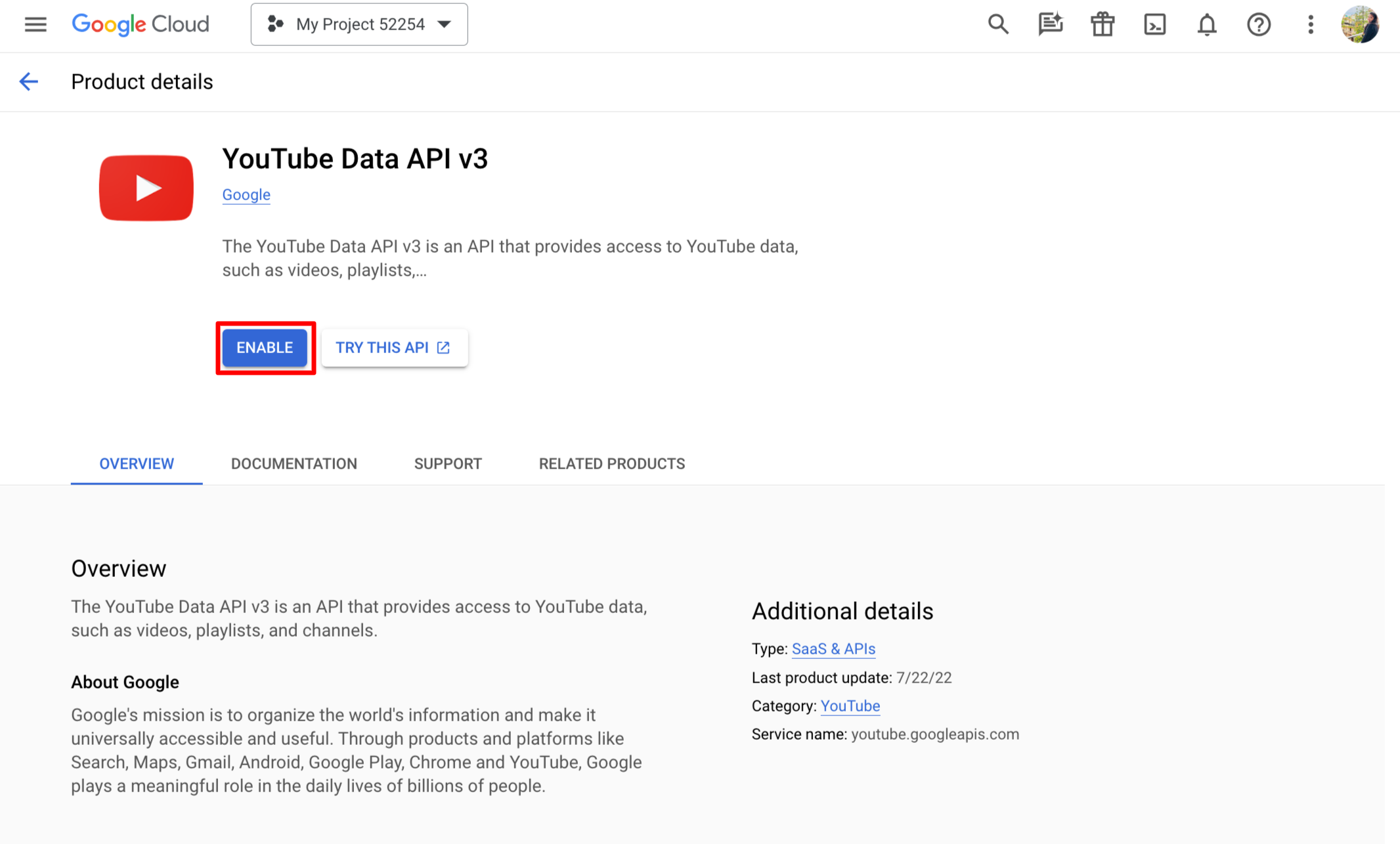
- Go to the Credentials -> Create credentials, and choose “API Key.” A little window will pop up, showing your new YouTube API key. Copy the key from that window, and you can use it in your apps!